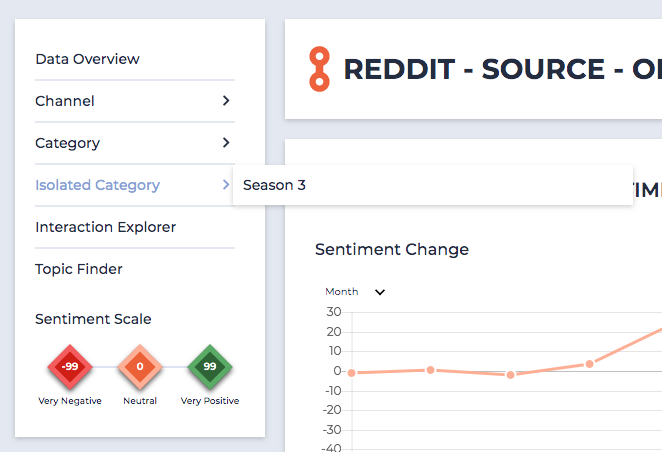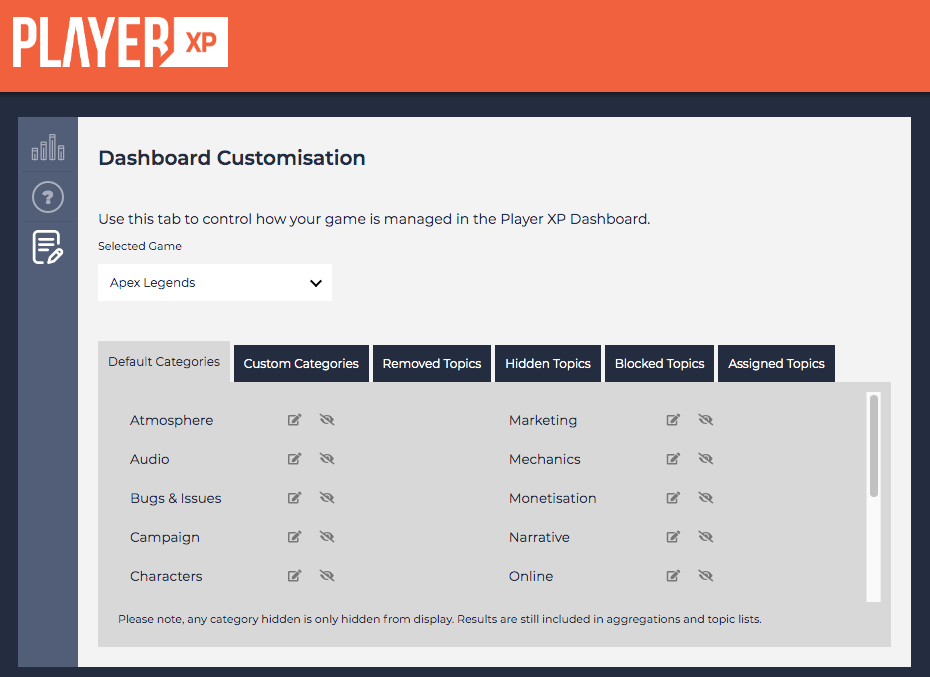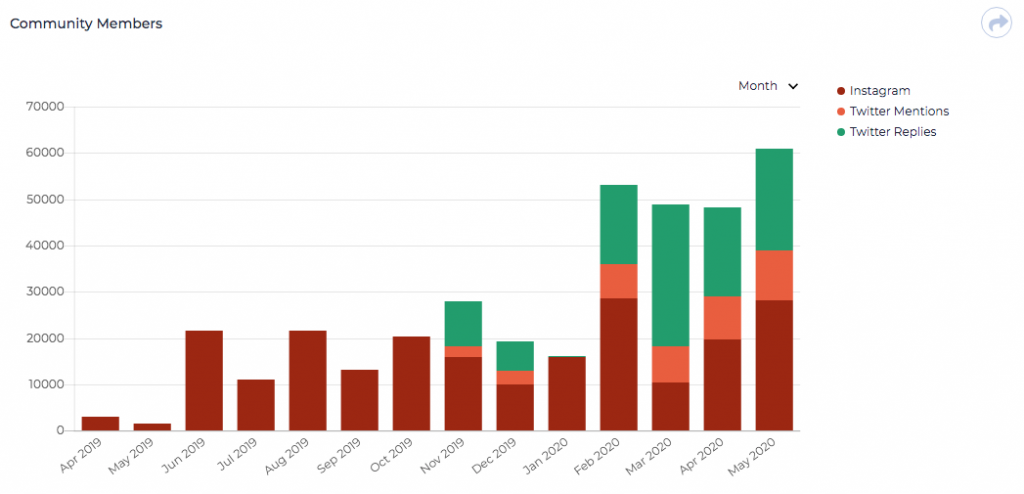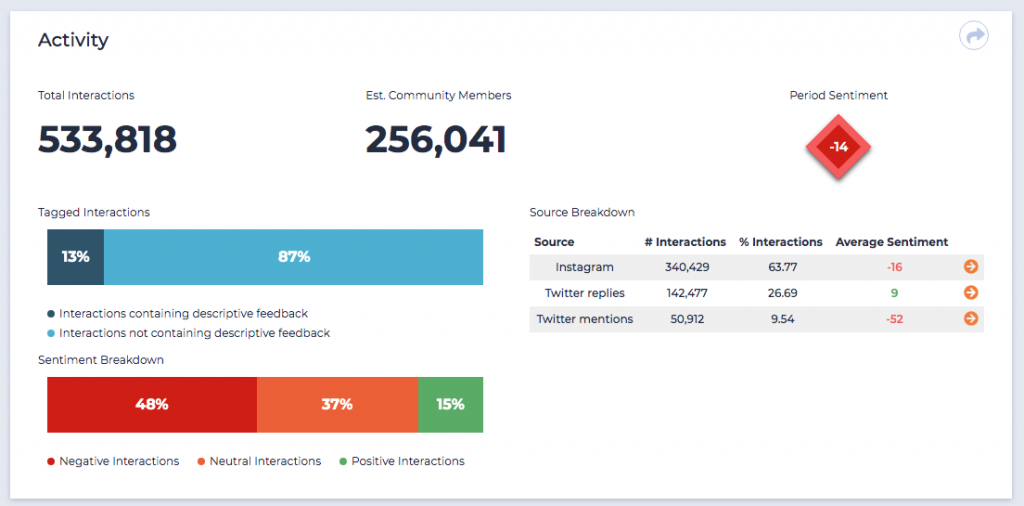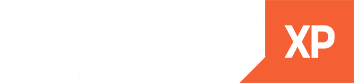This month we’re extremely happy to announce the release of some major new additions to Player XP. Going live as we write this update is the continuation of our work to increase how you can work with the dashboard. The next stage of this is the introduction of our Custom Category system.
Many of you use our pre-existing categories to help you track down problem areas within your game. However, we know that each of you has your own way of reporting on your games. On top of this, we also know that your focus areas change across the life.
With the introduction of our new custom category system, you can find any topic across the dashboard. Selecting the action menu in the top right of the Topic page you can place it inside a new category. This category is then placed within all charts, menus and analysis across the dashboard allowing for easy review.
Isolated Categories
On top of this, we are also introducing our new Isolated Category system. Linked directly to the Custom Categories, this new system allows you to place specific topics into their own categories that are then removed from the overall aggregations and totals across the website.
You can still easily review the contents of the category by navigating to it through the new menu option. However, by having contents isolated, you may see a major reaction or know there is a subset of your community that is discussing something extremely specific (like the quality of mods available). If so, this shouldn’t be included in your overall sentiment scores, you can easily place them into an Isolated Category.
Assigned / Blocked Topics
One of the systems we are most proud of is our Topic system. It’s really where the power of Player XP comes from, providing the ability to dive into specific data about a certain subject. We also know that sometimes this system includes some terms that don’t quite fit within its parent category. Or, some terms could be better placed within a different category.
Within the latest Category Customisation update, you now can assign or block specific topics from certain categories. To do this, simply use the Action menu (top right of a Topic page) to control what topics are and are not shown inside a certain category.
Customisation via the Hub Page
To help you control your account customisation, we’ve added new tabs to this section within the Player XP Hub page. To access the customisation controls, simply select the customisation icon on the left of your Hub page.
Improved Analysis
As well as rolling out our new dashboard customisation improvements, we’ve also been busy adding new ways to view your data across Player XP. The first is the addition of a new chart on the Channel page. As seen below, this new chart allows you to easily view the volume of Unique Community Members per source.
We’ve also introduced a new element to help you see the breakdown of positive, negative & neutral comments. These comments are across the various segments of data including on the Channel, Source, Category & Topic page.
Coming Soon – Teams
Now that we’ve rolled out these customisation changes, our next major feature is the introduction of team controls and individual user accounts. These help you control who can and cannot customise your games dashboard.
With this change in place, we’ll also be able to start to introduce personal notifications and alert systems. This is something that has been on our roadmap for some time.
We’re extremely excited about the new features and will be creating new demo videos, help articles, and more helpful material over the coming weeks. These will help you become even more familiar with the new customisation controls.
If you would like to see a wider look at what we’re planning to add in the future, you can check out our Public Roadmap. If there is something missing that you think would make a valuable addition, please do share it with us via Slack or email.