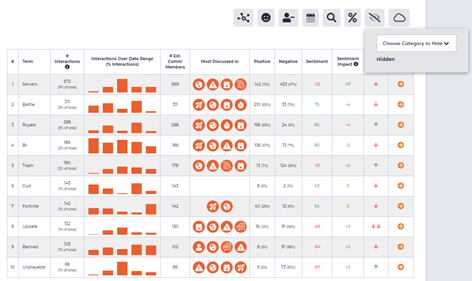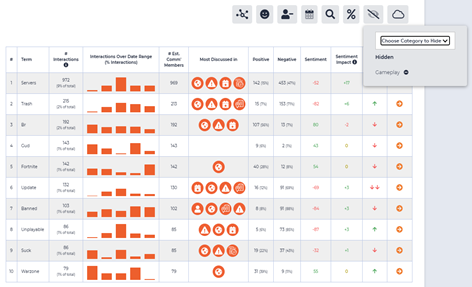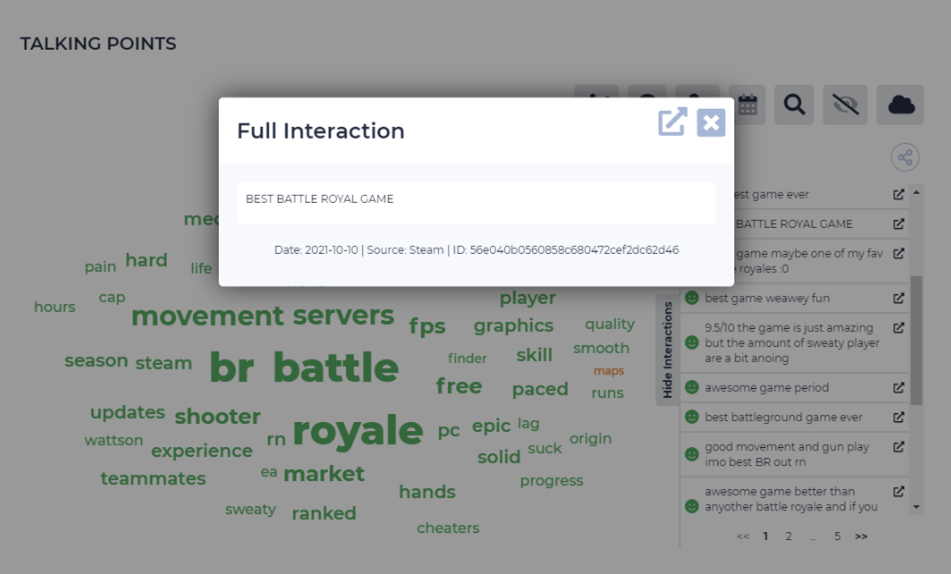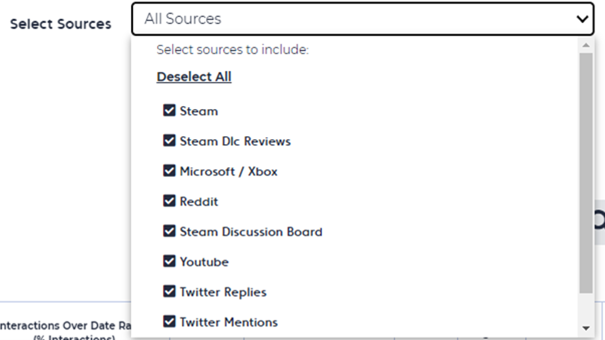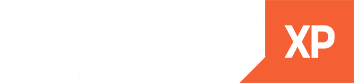At Player XP we have been working hard to improve our platform by implementing exciting new sentiment analysis features. This month’s update takes you through these new features, providing examples of how they can help you and your company understand the voice of the player. Since our last update on the 17th of August, we have developed the most refined and detailed statistics yet. This includes being able to customise the sources of your data to suit your needs. Through accurate data and strong sentiment analysis, we aim to provide you with the best and most unique experience yet.
Remove Categories from Talking Points
The first of our new features enables you to remove categories from the Talking Points table. The outcome is information on your communities’ reactions and feedback to all categories and topics relevant. We feel being able to see which elements of your game impact your communities’ opinions and player feedback is important. This new feature supports our pride in digging deep to the bottom of our data sources and producing highly refined results.
By sectioning your results, you can see how these categories affect your community’s sentiment. You can also see the number of interactions, and positive and negative reviews of the game. In particular, you are able to pinpoint how specific categories can provoke more positive or negative player feedback. You can then use this data to support you in solving pending issues and help you develop your products. We hope this feature will give you a bigger sense of freedom to analyse more specific data customised to your product. Also, it should give you a wider insight into the elements of your game that could influence your community’s sentiment.
Below you can see the difference between having all categories selected, and how it looks after removing the gameplay category. The statistics in the table can be seen to have changed after removing specific categories. This is an example of how you can use our feature to analyse the positive and negative player feedback with different categories of interest in your game.
Added Deep Linking to Talking Points
We have now added the deep linking feature, from our Interaction Explorer, into the Talking Points feature. You can now use the deep linking and be taken directly to the source of the player feedback comments left in the Talking Points feature. To do this, make sure you are in cloud view on the Talking Points section and click “see interactions”. The interactions section opens up many comments, you can now use the deep linking feature to go directly to their original source. By clicking the small icon on the right, a popup will appear on your screen. From there, click the same icon in the top right to be linked out to the original source.
Combining Deep Linking with Talking Points is useful as now you can explore comments from their original source. Our new update could also be beneficial for finding more community feedback, due to being able to address queries directly.
Below you can see how the deep linking feature is used to get refined sentiment analysis.
Source-specific Filters added to Talking Points
This feature allows you to customise specific sources that are shown on the talking points list. You can analyse the difference in reaction from the community on various platforms, and see the difference in community size for the game, on each platform. Filters make it easier for users to refine their data. This means you can find results and feedback that is much more detailed and specific. This feature also makes it more accessible for users, by finding the different interactions through multiple platforms within their community. The filter feature fills a gap by helping you find out more about your chosen platform’s community, and their opinions on your product. As well as this you can use the deep link feature (spoken about earlier) to be directed to the community on that platform. Here, you can find more customer interactions and see their feedback.
Line of Best Fit for Sentiment Analysis
In our recent updates, we are striving to provide you with new insights that go deeper than our base reporting. We aim to continue with this by introducing the line of best fit onto our sentiment analysis charts.
This feature allows you to have the line of best fit shown on the graph. With this line, you can see the all-time sentiment within the community. You can also compare the all-time sentiment of a specified segment to the sentiment you are getting from data currently being reviewed. With this information you can also see if the sentiment is above or below average. Using the data gathered you can analyse at what points sentiment may have been below average. This information then allows you to amend any causes to avoid future issues. The line of best fit can also help you predict and plot future changes in sentiment. Predicting change can be helpful when planning future projects or judging the success of a new product development.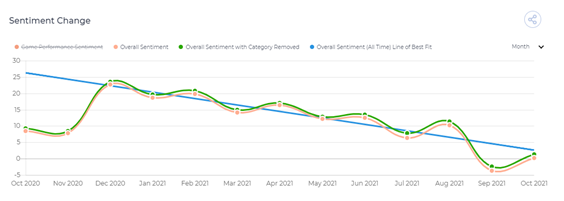
Other Changes
We have also added a few other everchanging features which could also be subject to change in future updates. For now, these are our other features we have implemented in our October update:
- Community size added to Hub page
- Hours Filter added to Interaction Explorer
- Toggle to switch Over Time displays
- Source Breakdown refresh
- Lots of bug fixes
You can take a look at our helpdesk and Public Roadmap to get a better insight into what we have planned for the future of Player XP, and we welcome you to contact us via Slack or email with any questions, queries, or suggestions of features you would like to see added to Player XP in the future.